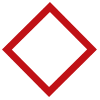
Online Guides and Downloadable Product Literature
Frequently Asked Questions
Changing prices by tank (or grade) sends the prices to every fueling position assigned to the tank selected.
To program information by tank, follow these steps:
1. Select the appropriate MODE for the desired tank.
MODE 21 = tank 1
MODE 22 = tank 2
MODE 23 = tank 3
MODE 24 = tank 4
MODE 25 = tank 5
MODE 26 = tank 6
2. Press the product button (A or B) at the bottom left corner of the console.
A = tank's SELF SERVICE PRICE
B = tank's FULL SERVICE PRICE
*For SINGLE TIER pricing (cash and credit price the same, both the cash and credit lights on):
a) Enter the price per gallon.
b) Press the CHNG button (all lights turn off).
*For TWO TIER ( cash price not equal to credit) pricing:
a) Press CASH PAID button (CASH lights turns on).
b) Enter cash price per gallon.
c) Press CHNG button (all lights turn off).
d) Press "A" product button (A light turns back on).
e) Press CREDIT PAID button (CREDIT light turns on).
f) Enter credit price per gallon.
g) Press CHNG button (all lights turn off).
3. Repeat steps 1 and 2 for each grade as needed.
MPC Mode Reference Guide
DISPLAY AND CONTROL
| Function | Mode |
|---|---|
| Display Current Sale & Control Fueling Positions | 1-16 |
| Change Shifts | 40 |
PROGRAMMING
| Function | Mode |
|---|---|
| Assign Prices By Individual Fueling Position | 18 |
| Tank 1 Program Data (Self or Full-Service Price, Grade Name, and Inventory Level) | 21 |
| Tank 2 Program Data (Self or Full-Service Price, Grade Name, and Inventory Level) | 22 |
| Tank 3 Program Data (Self or Full-Service Price, Grade Name, and Inventory Level) | 23 |
| Tank 4 Program Data (Self or Full-Service Price, Grade Name, and Inventory Level) | 24 |
| Tank 5 Program Data (Self or Full-Service Price, Grade Name, and Inventory Level) | 25 |
| Tank 6 Program Data (Self or Full-Service Price, Grade Name, and Inventory Level) | 26 |
| Assign Tanks to Hoses by Individual Fueling Position | 28 |
| Assign Tanks to Hose Group | 29 |
| Audio Alert (beeper) for the CALL Light | 30 |
| Audio Alert (beeper) for the COLLECT Light | 31 |
| Specify Pump/Dispenser Type by Individual Fueling Position | 32 |
| Specify Full Service Operation by Individual Fueling Position | 34 |
| View or Set the TIME | 35 |
| View or Set the DATE | 36 |
| Specify Automatic Receipt Printing | 38 |
| Set Slot Down Point for Mechanical Fueling Positions (Station wide) | 39 |
| Customize Shift Reports | 42 |
| Customize Manager's Report | 43 |
| Specify Accumulating Totals Method | 50 |
| Enter Mechanical Totalizer Money Amounts by Individual Fueling Positions (5 least significant) | 51 |
| Enter Mechanical Totalizer Money Amounts by Individual Fueling Positions (5 most significant) | 52 |
| Enter Mechanical Totalizer Volume Amounts by Individual Fueling Positions (5 least significant) | 53 |
| Enter Mechanical Totalizer Volume Amounts by Individual Fueling Positions (5 most significant) | 54 |
| Program Printer Receipt Heading (Store Name, Address, Phone Number, etc.) | 98 |
DISPLAY
| Function | Mode |
|---|---|
| Display Mechanical Totalizer Money Amounts By Individual Fueling Position (5 Least Significant) | 51 |
| Display Mechanical Totalizer Money Amounts By Individual Fueling Position (5 Most Significant) | 52 |
| Display Mechanical Totalizer Volume Amounts By Individual Fueling Position (5 Least Significant) | 53 |
| Display Mechanical Totalizer Volume Amounts By Individual Fueling Position (5 Most Significant) | 54 |
| Current Shift Cash & Credit Sales Total* | 60 |
| Current Shift Volume Total | 63 |
| Current Shift Tank Usage** | 64 |
| Current Shift Start Time | 65 |
| Current Shift Start Date | 66 |
| Previous Shift Cash & Credit Sales Total* | 70 |
| Previous Shift Volume Total* | 73 |
| Previous Shift Tank Usage** | 74 |
| Previous Shift Start Time | 75 |
| Previous Shift Start Date | 76 |
* View individual fueling position totals by selecting the desired MODE, and either:
HOLD a PUMP SELECT button for single product fueling positions.
HOLD a PUMP SELECT button, then PRESS an A,B,C, or D PRODUCT button for multi-product fueling positions.
** To view real tank usage select the desired MODE, HOLD the tank number on the DATA ENTRY keypad, then HOLD the VOL button
| Function | Mode |
|---|---|
| Print Current Declining Tank Inventory Balance | 27 |
| Print Programmed Data Report | 37 |
| Print Manager's Totals/Sales Report | 41 |
| Print Available Product Names and the Corresponding Code Number | 47 |
| Print Accumulating Totals Report | 57 |
| Print Current Shift Sales Report | 67 |
| Print the Previous Shift Sales Report | 77 |
| Print the 2nd Previous Shift Sales Report | 87 |
| Print the 3rd Previous Shift Sales Report | 97 |
| Print a List of Available MODES and Their Descriptions | 99 |
EZ Troubleshooting Guide
THIS PAGE IS PROVIDED FOR INFORMATIONAL PURPOSES ONLY. PLEASE CONTACT TRIANGLE MICROSYSTEMS SUPPORT FOR HELP WITH ANY OF OUR SYSTEMS.
TABLE OF CONTENT
Console Operations
- To authorize a Prepay sale
- To authorize a Preset sale
- To de-authorize a selected fueling position
- Time and Date
- To view the last sale paid out or previous sale
- If the EZ console beeper is not loud enough
- Passwords
- If “ERROR 1 or “ERR-COM appears on the console display above the S-1 button
- Steps to resolve “ERROR 1”
- Steps to resolve “ERR-COM”
Console Problems
- If the status numbers disappear, or if dashes appear on the display when a fueling position is selected
- If the console will not authorize a sale
- If a console loses the printer heading
- If the EZ display is blank
- If “OUT OF SERVICE” appears on the card reader display but all of the pump status #s are displayed
- If “ALLSTP” appears on the console display above the S-1 button
- If “O-STOP” appears on the console display above the S-1 button
- If “READER” appears on the console display above the S-1 button
- If “FAIL” appears on the console display above the S-1 button
- If a fueling position alternates between an “X” and a card icon
- If a fueling position alternates between position and a card icon, but the card reader display reads the default ready screen (Select Payment)
- If a single fueling position “locks up” and displays an “Error1 or ERR-COM”, a credit card icon, or a flashing “A” or “P” on display and is “out of order”
- If the dispenser card reader reads “Select Payment” but will not approve a particular card
- If the dispenser card reader reads “Select Payment” but will not approve any cards
- If cards will not work at the dispensers and the EZ console can’t print a receipt on the terminal’s printer
- If no receipts print out at the pump card reader
- If EZ console prints “garbage” instead of a receipt
- If the EZ console won’t print a receipt on either the PS1500 card terminal or the TMS 35 printer
- If the console is still un-able to print to the PS1500 terminal
After SSS sends down a change or an update, the EZ console MUST be reset. Otherwise, the console and PS1500 card terminal may have communication issues. Follow the same steps put forth in resolving the ERROR1 or ERR-COM problems.
Cables - The console communicates with the pumps and the card readers independently. The console to IC cable has three separate sets of wires for communication. Each set connects the EZ console to either the pump IC, the card reader IC, or another IC to be determined. Consequently, the cable or console can go bad in such a way that the console will talk to either the pumps or the card readers, but not both. Sometimes cleaning the cables with contact cleaner will resolve communication errors.
Console Operation
To authorize a Prepay sale, press PUMP SELECT #, the MONEY AMOUNT, then CASH PAID.
NOTE: pressing AUTH after pressing CASH PAID will override the Prepay, and will change the sale to a Preset sale.
To authorize a Preset sale, press PUMP SELECT #, the MONEY AMOUNT, then AUTHORIZE.
NOTE: pressing CASH PAID after pressing AUTH will override the Preset, and will change the sale to a Prepay sale.
To de-authorize a selected fueling position, press the correct PUMP SELECT#, then press the UNDO button.
NOTE: pressing PUMP STOP will momentarily “pause” the sale at the dispenser, but will not de-authorize the sale.
NOTE: if the UNDO button doesn’t clear the authorization or prepay, call TMS to get a free firmware upgrade.
Time and Date - At a site with pay-at-the-pump, the EZ console gets the time and date from the PS1500. Changes to the time and date must be made at the PS1500; it takes a minute or two for the data to transfer to the console. For pump-only sites, the time and date are set either through the console keypad, or with a PC via the EZ Config program. The console should be set to the 24hr mode and the hours entered should be in the military-24hr format.
To view the last sale paid out or previous sale, select a fueling position and hold the * (asterisks, or star) button.
If the EZ console beeper is not loud enough, powered external speakers, like those available to connect to a PC, can be connected to the console. The speakers usually are equipped with a volume control knob that can adjust the sound to your liking.
Passwords - There are two passwords available for the EZ: The manager’s password allows all functions in the EZ console, and can be changed remotely or through the console keypad. The attendant or operator password allows the operator to change fuel pricing through the operator menu, allowing the manager a higher level of security. The operator password can only be changed with a PC via the EZ Config program.
If “ERROR 1 or “ERR-COM appears on the console display above the S-1 button. The error displayed depends upon the software version in the console and card terminal at the site: “ERROR 1” displays at early ADS-Chicago and all LYNK sites and “ERR-COM” displays at all ADS-Chicago sites installed after Nov. 2003. Anytime an “ERROR 1” or “ERR-COM” appears, the power must be cycled to both the terminal and the console. Please follow these steps put forth to re-establish communication between the EZ console and the PS1500.
NOTE: If these steps are not done exactly as presented, the error will not be resolved and they will have to be repeated.
- Confirm that the off-white null-modem computer cable is connected from the console’s COMM 2 port to the PS 1500 card terminal’s AUX 2 port.
- Unplug the PS1500 card terminal’s (black) power cord. The terminal’s screen should go blank.
- Turn the console’s power key to the off position. The console’s screen should go blank.
- Reconnect the power cord to the PS1500. WAIT until the normal screen (CASH CREDIT VOID and MORE choices) appears.
- After the PS1500 card terminal displays the normal screen, turn the console’s power key back on. The console first establishes communication with the dispensers and card readers, and then will remove the ERROR-1 from the screen.
- Confirm that the EZ console can now print a receipt on the terminal’s printer and that the system will now take cards.
- Confirm that the off-white null-modem computer cable is connected from the console’s COMM 2 port to the PS 1500 card terminal’s AUX 2 port.
- Confirm both the EZ console and the PS1500 card terminal are powered-up and respond to keyboard input.
- Unplug the PS1500 card terminal’s (black) power cord. The terminal’s screen should go blank.
- Reconnect the power cord to the PS1500. WAIT until the normal screen (CASH CREDIT VOID and MORE choices) appears.
- After the PS1500 card terminal displays the normal screen, turn the console’s power key to the off position. The console’s screen should go blank.
- Turn the console’s power key back on. The console first establishes communication with the dispensers and card readers, and then will remove the ERR-COM from the screen.
- Confirm that the EZ console can now print a receipt on the terminal’s printer and that the system will now take cards.
Console Problems
If the status numbers disappear, or if dashes appear on the display when a fueling position is selected,power the EZ console down and back up If the status numbers briefly appear, but then disappear, the prices need to be re-entered. Try re-entering on the console first; if this fails to resolve the problem, download prices from EZ Config.
If the console will not authorize a sale, pre-pay may be enabled. It may look as though prepay must be enabled in order to authorize a pre-pay sale, however enabling pre-pay allows only pre-paid sale authorizations. Disable allows both pre-pay and post-pay sales.
If a console looses the printer heading, try turning the console off and back on to see if it restores. It is likely the console’s memory is corrupt and needs to be reprogrammed. TMS strongly suggests the store contact the factory to receive a free firmware (operating software) upgrade. Upgrading the firmware from the factory over a phone line connection, which requires approximately 30 minutes, will greatly reduce the likelihood a malfunction such as this from happening again. If the site chooses to forego upgrading the firmware, they will need to print any reports that they normally retrieve from the console before clearing the console’s memory and reloading the site configuration via the EZ Config software.
If the EZ display is blank, the operator can pull up the menu display by pressing the MENU button, the console’s memory is corrupt and needs to be reprogrammed. TMS strongly suggests the store contact the factory to receive a free firmware (operating software) upgrade. Upgrading the firmware from the factory over a phone line connection, which requires approximately 30 minutes, will greatly reduce the likelihood of the blank screen from happening again. If the site chooses to forego upgrading the firmware, they will need to print any reports that they normally retrieve from the console before clearing the console’s memory and reloading the site configuration via the EZ Config software
If “OUT OF SERVICE” appears on the card reader display but all of the pump status #s are displayed, the console’s ALL STOP button may have been pressed. The console WILL NOT communicate with the dispensers or card readers, because pressing the ALL STOP button sends a “stop pumping” message to all fueling positions and will not allow any authorizations until the ALL STOP or O-STOP message has been cleared. To clear an ALL STOP, follow the steps according to the message displayed above the S1 button.
If “ALLSTP” appears on the console display above the S-1 button, the console’s ALL STOP button has been pressed, and it WILL NOT communicate with the dispensers or card readers. Pressing the ALL STOP button sends a “stop pumping” message to all fueling positions and will not allow any authorizations until the ALL STOP message has been cleared. To clear an ALL STOP, follow these steps:
- Press the ALL STOP button. A message will appear and give two courses of action.
- To clear the all stop Press the ENTER button, or press UNDO to keep all pumps stopped.
Both choices will exit to the main pump display screen.
If “O-STOP” appears on the console display above the S-1 button, (in older versions of firmware) the console’s ALL STOP button has been pressed, and it WILL NOT communicate with the dispensers or card readers. Pressing the ALL STOP button sends a “stop pumping” message to all fueling positions and will not allow any authorizations until the ALL STOP message has been cleared. To clear an O-STOP, follow these steps:
- Press the following buttons: MENU, then S4, then press ENTER.
- Press S3 to highlight START, and then press the ENTER button. This will restart dispenser and card reader communications and revert to the PROG choice it the previous screen.
- Press MENU to exit to the main pump display screen.
If “READER” appears on the console display above the S-1 button, the console can’t communicate with the dispenser’s card reader. Gilbarco card readers will beep continuously and show a “Please pay inside” message, Wayne will read “out of service”, and Tokheim displays a message stating that the pay at the pump option is unavailable. Please call TMS if you experience this error to discuss the cause of this error.
If “FAIL” appears on the console display above the S-1 button, the console can’t communicate with one or more of the dispensers. The console will display an “X” in place of the status number on the console display for each fueling position the console can’t communicate with. Please call TMSif you experience this error to discuss the cause of this error.
If a fueling position alternates between an “X” and a card icon, the operator needs to select that fueling position and press the UNDO button. A customer can cause the card reader to “lock up” by pressing certain keys in the wrong sequence, or there may be a communication problem between the console and the card reader.
If a fueling position alternates between position# and a card icon, but the card reader display reads the default ready screen (Select Payment), the operator needs to swipe a credit card, wait until the card is authorized and the card reader reads lift nozzle. At this point, press the cancel button on the card reader keypad. The card icon should stop flashing on the console screen.
If a single fueling position “locks up” and displays an “Error1 or ERR-COM”, a credit card icon, or a flashing “A” or “P” on display and is “out of order”, doing a “Pump Select Clear” will sometimes clear the problem. The following steps should clear any communication conflicts between the console and a fueling position. If the same position or any other positions are experiencing various symptoms, the console’s memory needs to be cleared and reprogrammed using the EZ Config software program.
- Turn the console’s power key to the OFF position.
- Press and hold the corresponding fueling position’s PUMP SELECT button while turning the power key on.
- After the self-test and a warning message screen displays, release the PUMP SELECT button, and press the same PUMP SELECT button again.
- Enter the manager’s password and press ENTER. The console should self-test again and the pump status screen will display.
If the dispenser card reader reads “Select Payment” but will not approve a particular card, the terminal or network may not have that particular card on their approved list. The operator needs to call CircleNet, or their network sales representative to resolve the PS1500 unit or network setup problem. The fact that “Select Payment” is displayed at the card reader signals the EZ console can communicate to the dispenser card readers. When a customer receives the “Please See Attendant”, the network has declined the card.
If the dispenser card reader reads “Select Payment” but will not approve any cards, the terminal may not have a dial tone, or the terminal or network may not have cards at the dispenser turned on.. The operator needs to call CircleNet, or their network sales representative to resolve the PS1500 unit or network setup problem. The fact that “Select Payment” is displayed at the card reader signals the EZ console can communicate to the dispenser card readers. When a customer receives the “Please See Attendant”, the network has declined the card.
If cards will not work at the dispensers and the EZ console can’t print a receipt on the terminal’s printer, the console and the PS1500 have a communication problem. “ERROR 1 or “ERR-COM may appear on the console display above the S-1 button. Follow the steps put fourth in the “ERROR1 or ERR-COM” section to establish communication between the EZ console and the PS1500 terminal.
If no receipts print out at the pump card reader, the EZ console may have received a message that the CRIND is out of paper. On Gilbarco dispensers, when a sale with a receipt request is started, and the paper is down to a certain level, the CRIND will send a signal to the console that it’s low on paper, and the console will display “paperr” above the S1 button. This alerts the operator that the paper needs to be replaced. If the CRIND paper runs out completely, the message “printer error” will appear at the CRIND (and at the console) anytime a customer requests a receipt. The customer can get a receipt inside until the situation is corrected. To correct this, insert a new roll of paper; when the CRIND door is closed, the printer should automatically print a test receipt. Then select that fueling position on the console, and press the “UNDO” button. NOTE: the dispenser card reader will not print receipts until the PUMP SELECT # (associated with the fueling position that was out of paper) and the UNDO buttons have been pressed after replacing the paper at the CRIND.
If still no receipts print out at the pump card reader, and the paper at the card reader has never ran out, the card reader keypad may need to be customized using the EZ Config program. Card reader keypads are configured to suit different oil companies and networks. If the button arrangement at the card readers differs from the EZ console default keypad layout, the card readers RECEIPT / YES button may register as another button causing the console to interpret a no answer, or even a request to cancel the sale. Consult with the keypad configuration data for your network and pump type. If the layout differs from our default, correct the layout by contacting TMS support or by using the EZ Config program.
If EZ console prints “garbage” instead of a receipt on to the optional TMS 35 printer made by Citizens. The EZ console prints to the TMS-35 at 9600baud, but all other TMS consoles print at 2400baud. Consult the printer’s guide to determine the dipswitch location to change the baud rate to 9600 baud by turning DS2 position 5 to the on position. At this point, DS1 should have positions 1 and 2 on, and DS2 should have positions 2,3,4, and 5 on. All other dipswitch positions should be turned off. The printer not will recognize the change in positions until the power has been cycled on after changing the dipswitches.
If the EZ console won’t print a receipt on either the PS1500 card terminal or the TMS 35 printer, the console and the PS1500 may have a communication problem, or the console has not been set to print to the devise you’re using. Confirm the console’s programming by following the following steps:
- Press MENU, and with PROG highlighted, press ENTER.
- Enter the manager’s password (default is 1 2 3 4), then press ENTER.
- With SYSTEM highlighted, press ENTER.
- Press S2 to highlight PRINT, then press ENTER.
- Press S1 to highlight SELECT, then press ENTER.
- Press S1 to highlight PETRO to print to the PS1500, or EZ to print to the TMS 35, then press ENTER. Press MENU
If the console is still un-able to print to the PS1500 terminal, follow the same steps put forth in resolving the ERROR1 or ERR-COM problems, then try printing a receipt again. If the console still is unable to print, is not displaying an error message, and communication with the PS1500 is confirmed, the operator needs to call CircleNet…the problem may be with the PS1500 unit.
HOW TO PROGRAM THE CONSOLE
SUGGESTED PROGRAMMING SEQUENCE
The console by utilizing a MODE for each programming operation. The console will not send information to the pumps/dispensers, or operate correctly unless this MODE sequence is followed.
MODE 32 SPECIFY PUMP/DISPENSER TYPE
This is the first and most important step in programming the console. For the console to operate properly, each fueling position must be defined by programming the correct code number into the console's memory. Both sides of an MPD are programmed with the SAME two-digit code.
To program the correct code for each fueling position, follow this procedure:
- Select MODE 32.
- Press and HOLD the desired pump select position.
- Enter the appropriate code:
APS Classic: 00
Bennett
With 1 to 3 hoses per side: 00
With 4 hoses per side: 01
All Blenders regardless of hoses: 02
Gilbarco
With cash/credit
Highline, MPD (-A3, -1,-2,-3): 100
Advantage hoses assigned 1234: 00
Advantage hoses assigned 1236: 02
Advantage hoses assigned 1356: 04
Without cash/credit
Highline, MPD (-A3, -1, -2, -3): 01
Advantage hoses assigned 1234: 01
Advantage hoses assigned 1236: 03
Advantage hoses assigned 1356: 05
Mechanical
With 2.5:1 pulse ratio: 06
With 1:1 pulse ratio: 07
With 1:10 pulse ratio: 08
With 1:100 pulse ratio: 09
Tokheim
162 and 262A single price display: 00
TCS, TCSA Premier, 262A (2 display): 03
TCS, TCSA Premier Blender: 21
Blender reversed plumbed: 22
MODE 28 AND 29
TANK TO PRODUCT HOSE ASSIGNMENT
The plumbing from the tanks to the pumps/dispensers determines what grade is dispensed through a product hose.
MODE 28 allows the assignment of product hoses to tanks by individual fueling positions (single, and multi-hose pumps/dispensers). When controlling single-hose fueling positions (including mechanical), or a combination of single and multiple hose fueling positions, use MODE 28.
MODE 29 programs all "A" product hoses of every fueling position to the same tank (station wide), all of the "B" product hoses to another, and so on. Use MODE 29 only if all fueling positions are MPD's, and all are plumbed the same way. If the fuel from "like" product hoses is not from the same tank, use MODE 28.
NOTE:
The blended product (B product) of Blender fueling positions must be assigned to a "dummy" tank to allow pricing by tank, and for a product code and grade total to show on receipts and reports.
MODE - 28 ASSIGN PRODUCT HOSES TO A TANK BY INDIVIDUAL FUELING POSITIONS
To assign individual fueling positions and product hoses to a tank, follow this procedure:
- Select MODE 28.
- Press and HOLD the desired pump select button.
- Press the corresponding hose/product (A, B, C, and D) button.
- Enter the tank number (1 through 6) on the DATA ENTRY keypad.
- Press CHNG button.
- Repeat steps 3 and 5 for all hoses at that fueling position.
- Release pump-select button.
- Repeat steps 2 through 6 for each fueling position.
MODE - 29 ASSIGN PRODUCT HOSE GROUPS TO A TANK
To assign product hose groups to a tank, follow this procedure:
- Select MODE 29.
- Press the corresponding product (A, B, C, and D) button.
- Enter the tank number (1 through 6) on the DATA ENTRY keypad.
- Press CHNG button.
- Repeat steps 2 through 4 for each product hose.
Figure 7 illustrates the display window just before the CHNG button is pressed when programming fueling position 2, product hose B to tank 2. The MODE is 28, and the second hose (B) dispenses grade 2.
Figure 7. Programming information in MODE 28 (click to enlarge)
MODE 34 - PROGRAM SELF OR FULL SERVICE OPERATION BY FUELING POSITION
IMPORTANT!
If some positions are to be set to full service operation, this procedure must be done before tank prices are entered in MODES 21 through 26.
All consoles are shipped from the factory set for self-service operation In self-service operation, the operator must authorize the fueling position before fuel can be dispensed. When a call signal is received from a full service fueling position, the console automatically sends an authorize signal, and will automatically "pay the sale out" after the nozzle is hung up. No operator actions are required for positions programmed for full service.
To program one or more fueling positions for full service operation, follow this procedure:
1. Select MODE 34.
2. Press and HOLD the desired pump select position.
3. Enter either:
00 = self service (default)
01 = full service
4. Press CHNG button.
5. Release pump select button.
6. Repeat steps 2 through 5 for each fueling position.
REMEMBER:
The manager's keyswitch must be in the ON (horizontal) position before programmed data can be entered.
MODES 21 TROUGH 26 - SET PRICES, PRODUCT CODES, AND INVENTORY LEVELS BY TANK
Programming prices by tank (or grade) sends the prices to every fueling position assigned to the tank selected in step 1 below, and allow assigning a product (name) code and a declining inventory to a tank (or grade).
NOTE:
Self, or full-service settings must NOT be changed after price programming!
To program information by tank, follow these steps:
1. Select the appropriate MODE for the desired tank.
MODE 21 = tank 1
MODE 22 = tank 2
MODE 23 = tank 3
MODE 24 = tank 4
MODE 25 = tank 5
MODE 26 = tank 6
2. Press the A, B, C, D buttons at the bottom left corner of the console to assign the following information to the tank selected in step 1:
"A" = tank's SELF SERVICE PRICE
"B" = tank's FULL SERVICE PRICE
"C" = tank's PRODUCT CODE (NAME)
"D" = DECLINING TANK INVENTORY
To program the SELF SERVICE PRICE, press and release the A button (the A light turns on).
* For SINGLE TIER pricing (both CASH and CREDIT lights on):
- Enter the price per gallon.
- Press the CHNG button (all lights turn off).
* For TWO TIER pricing:
- Press CASH PAID button (CASH lights turns on).
- Enter cash price per gallon.
- Press CHNG button (all lights turn off).
- Press "A" product button (A light turns back on).
- Press CREDIT PAID button (CREDIT light turns on).
- Enter credit price per gallon.
- Press CHNG button (all lights turn off).
To program the FULL SERVICE PRICE (skip this step if all of the fueling positions are self service), press and release the B button (B light turns on) and follow the same steps explained under self service pricing by tank.
Figure 8 illustrates the display window just before the CHNG button is pressed when programming the single tier, SELF SERVICE price of tank 1 at $1.259 per gallon.
Figure 8. Programming information in MODE 21 (click to enlarge)
To program the PRODUCT CODE, press and release the C button (C light turns on), and refer to the list of Product codes below to assign the name of fuel to the tank.
a) Enter the appropriate two-digit code
b) Press CHNG button.
To enter the PRESENT TANK LEVEL (in gallons) press the D button (D light turns on).
a) Enter the measured volume amount.
b) Press the CHNG button.
c) Repeat steps 1 and 2 for all tanks in use.
MODE 30 AND 31 - BEEPER SETTINGS FOR THE CALL AND COLLECT
The console acknowledges a button on the keypad being pressed by emitting an audible beep. The console can be programmed to utilize this "beeper" to alert the operator that a customer has lifted the nozzle and is requesting authorization (call), or that a customer has finished fueling and the sale needs to be finalized (collect).
To change the call and collect beeps from a repeating beep (default), to a single beep, or no beep at all, follow these steps:
1. Select the appropriate MODE:
MODE 30 = The CALL beeper MODE 31 = The COLLECT beeper
2. Enter the desired setting.
00 = repeating beep (default)
01 = for a single beep
02 = no beep
3. Press the CHNG button.
MODES 35 AND 36 - SET/DISPLAY THE TIME AND DATE
The console has an internal time clock that allows it to print the correct time and date on all receipts and reports. The time will periodically need to be changed to accommodate Daylight Savings Time, or initially if the console is installed in a time zone other than Eastern.
The time (MODE 35) must be entered in Military time. For example, to set the time for 9:00 AM, enter 0900; for 9:00 PM, enter 2100. The date (MODE 36) must be entered as a six-digit number. Use the following format MM:DD:YY. For example, September 22, 1994 would be entered as 092294; for December 31, 1994, enter 123194. The time will appear in the standard format on all receipts and reports.
MODE 35 - VIEW, OR SET THE CONSOLE'S TIME CLOCK
To view the time:
1. Select MODE 35.
To set the console's time clock, follow these steps:
1. Select MODE 35.
2. Enter the time in Military fashion.
3. Press CHNG button.
MODE 36 - VIEW, OR SET DATE IN THE CONSOLE
To view the date:
1. Select MODE 36.
To set the date, follow these steps:
1. Select MODE 36.
2. Enter the date as a six-digit number.
3. Press CHNG button.
MODE 37 - PRINT PROGRAMMED DATA REPORT
If a printer is installed, this printout will confirm data programmed into the console's memory, and that the dipswitches are set correctly.
The console is now ready to control the pumps/dispensers. If communication or operational problems occur,review the suggested programming sequence and the pump/dispenser's program/start-up guide.
REMAINING PROGRAMMING OPTIONS
Refer to for a complete list of modes, and their descriptions. The remaining programming options available with the TMS-MPC console are as follows:
MODE 38 = Automatic/Manual Receipt Printing
MODE 39 = Slowdown Point of Mechanical Positions
MODE 42 = Customize Shift Reports
MODE 43 = Customize Manager's Report
MODE 50 = Specify Accumulating Totals Type
MODE 51-52 = Enter Money Totalizer Amounts
MODE 53-54 =Enter Volume Totalizer Amounts
MODE 98 = Enter Receipt Header Information
REMEMBER:
Press the SEL button to exit any programming or totals MODE.
MODE DEFINITIONS IN NUMBERICAL SEQUENCE
MODES 1 THROUGH 16 - FUELING POSITION DISPLAY
The current money amount for sales in progress, or waiting to be finalized for each fueling position is displayed when the corresponding PUMP SELECT button is pressed. Hold the VOL button while a fueling position is displayed to view the volume amount for the sale.
MODE 17 - VIEW THE LAST PAID OUT SALE
The console displays the money and volume amounts for the last paid-out sale.
To display the last paid out sale, follow these steps.
- Select MODE 17.
- Press and hold the desired pump select number.
- While holding pump select number, press the VOL button to display the volume amount for that sale.
- Repeat steps 2 and 3 as needed.
NOTE: Selecting the desired fueling position, and pressing print can print the same information. The printer will always print the last paid-out sale.
MODE 18 - SET PRICES BY FUELING POSITION AND HOSE
Setting the tank to product hose assignments in MODE 28 or 29, then programming the prices by tank in MODES 21 through 26 is a more efficient means of maintaining prices per gallon. MODE 18 allows pricing by individual fueling position and product hose.
To set prices by fueling position and product hose, follow these steps:
* SINGLE TIER (cash and credit the same) pricing:
- Select MODE 18.
- Press and HOLD the desired pump select button.
- Press and release the corresponding product hose (A, B, C, and D) button.
- Enter the price per gallon for the product hose desired on the DATA ENTRY keypad.
- Press CHNG button.
- Repeat steps 3 through 5 for all product hoses at that fueling position.
- Release pump select button.
- Repeat steps 2 through 7 for each fueling position.
* TWO TIER (cash and credit different) pricing:
- Select MODE 18.
- Press and HOLD the desired pump select position
- Press and release the corresponding product hose (A, B, C, and D) button.
- Press the CASH PAID button.
- Enter the cash price per gallon for the product hose desired on the DATA ENTRY keypad.
- Press CHNG button.
- Press the same product button again.
- Press the CREDIT PAID button.
- Press CHNG button.
- Repeat step 3 through 5 for all product hoses at that fueling position.
- Release pump select button.
- Repeat steps 2 through 11 for each fueling position.
Figure 9 illustrates the display window just before the change button is pressed when programming the two tier credit, price of $1.219 per gallon at the fourth (D) hose of fueling position 2.
Figure 9. Programming information in MODE 18 (click to enlarge)
MODES 19 AND 20 - ARE NOT USED
MODES 21 TROUGH 26 - SET PRICES, PRODUCT CODES, AND INVENTORY LEVELS BY TANK
Programming the console by tank is the quickest and easiest way to set prices for every fueling position, and is the only way to assigning a product (name) code and a declining inventory to a tank. The programming instructions for these MODES are here.
MODE 27 - PRINT DECLINING TANK INVENTORY BALANCE
The volume levels of the fuel tanks at the station can be entered into the console's memory by following the instructions for MODES 21 - 26. The console will then subtract from these levels as sales are completed. The Declining Tank Inventory report can be printed at anytime a by selecting MODE 27 and pressing the PRINT button. This report will print the amount of fuel left in each tank.
REMEMBER: The console does not add fuel to the present tank levels following a product delivery. The new tank levels must be measured, then entered as a total into the console's memory.
MODE - 28 ASSIGN PRODUCT HOSES TO A TANK BY INDIVIDUAL FUELING POSITIONS
MODE 28 allows the assignment of each fueling position (single, and multi-hose pumps/dispensers) and product hose to a tank. Use MODE 28 when the site contains Single-Hose fueling positions (including mechanical), or a combination of Single and Multiple hose fueling positions. See programming instructions for MODE 28.
MODE - 29 ASSIGN PRODUCT HOSE GROUPS TO A TANK
MODE 29 programs all of the "A" product hoses of every fueling position to the same tank, all of the "B" product hoses to another, and so on. Use MODE 29 only if all fueling positions are MPD's, and all are plumbed the same way. If all of the "like" product hoses are not the same, use MODE 28. See programming instructions for MODE 29.
MODES 30 AND 31 - BEEPER SETTINGS FOR THE CALL AND COLLECT
The console acknowledges a button on the keypad being pressed by emitting an audible beep. The console can be programmed to utilize this "beeper" to alert the operator that a customer has lifted the nozzle and is requesting authorization (call), or a customer has finished fueling and the sale needs to be finalized (collect). The call and collect beeps can be changed from a repeating beep (default), to a single beep, or no beep at all. See instructions for this MODE.
MODE 32 - SPECIFY PUMP TYPE
For the console to operate properly, each fueling position must be defined by programming the correct code number into the console's memory. See set up sequence and MODE 32 instructions.
MODE 33 - IS NOT USED
MODE 34 - PROGRAM SELF OR FULL SERVICE OPERATION BY FUELING POSITION
All consoles are shipped from the factory set for self-service operation. Using MODE 34, each fueling position can be set to self or full service operation. In self-service operation, the operator must authorize the fueling position before fuel can be dispensed. When a call signal is received from a full service fueling position, the console automatically sends an authorize signal, and will automatically "pay the sale out" after the nozzle is hung up. No operator actions are required for positions programmed for full service. See MODE 34 instructions.
MODES 35 AND 36 - SET/DISPLAY THE TIME AND DATE
The console has an internal time clock that allows it to print the correct time and date on all receipts and reports. The time will periodically need to be changed to accommodate Daylight Savings Time, or initially if the console is installed in a time zone than the Eastern.See instructions to set the time or the date in the console.
MODE 37 - PRINT PROGRAMMED DATA REPORT
If a printer is installed, this printout will confirm data programmed into the console's memory, and that the dipswitches are set correctly. A printer can be ordered at any time to allow printing of MODE instructions, reports, and receipts.
MODE 38 - MANUAL OR AUTOMATIC RECEIPT PRINTING
The console can be set to automatically print a receipt when a sale is paid-out. Normally, a receipt for the last paid out sale (for the fueling position selected) is printed by the operator manually pressing the print button. If the console is programmed for auto-print operation, when a post-pay sale is finalized by the operator, or when a prepay or full service sale is completed, the console will automatically print a receipt.
To program the console for automatic, or back to manual receipt printing, follow these steps:
1. Select MODE 38.
2. Enter the desired setting:
00 = manual (default)
01 = automatic
3. Press CHNG button.
MODE 39 SET VALVE SLOWDOWN POINT (OF MECHANICAL PUMPS/DISPENSERS ONLY)
The valve slowdown point is designed to slow the delivery rate of fuel to a speed that allows the console to de-authorize a hose when it reaches the pre-set, or pre-paid amount. The amount set in MODE 39 (01 to 99, expressed in pennies) determines how far in advance the console will "turn off" the main valve, to slow the rate of fuel. This solves the problem of preset, or prepay sales over-running the predetermined amount only if slow and fast valves are present, and connected to the TMS system. If sales over-run, the slowdown point amount needs to be increased, typically by the amount of the over-run.
The console does not set the slowdown point of electronic pumps/dispensers.
To set, or change the valve slowdown point (of mechanical positions only), follow these steps:
1. Select MODE 39.
2. Enter a number between 01 and 99 (default = 15).
3. Press the CHNG button.
MODE 40 - CHANGE SHIFTS
MODE 40 resets the totals for present shift to zero, moves those totals to the previous shift, and if printer is connected with both green lights ON, prints the report.(See Instructions).
MODE 41 - MANAGER'S REPORT
The manager's report prints the completed sales that accumulated from the initial start-up, or the time the report was last printed and reset to zero. The manager's report can be printed, or reset to zero after the report prints at any time. This report cannot be accessed without a printer. (See Instructions).
MODES 42 AND 43 - CUSTOMIZE REPORT PRINTOUTS
The console stores in its memory, a wide variety of totals for the shift and manager's reports, that summarize the volume of fuels dispensed and their corresponding money amounts. The user can choose to print the information, in any order desired, or not at all. The console comes set from the factory to print all of the information ON ALL SHIFT REPORTS AND THE MANAGER'S REPORT.
To customize the reports, follow these steps:
1. Select the desired mode.
MODE 42 = SHIFT REPORTS
MODE 43 = MANAGER'S REPORT
2. Enter the desired single digit code numbers in the order they should appear on the customized reports (The digits will shift from right to left on the AMOUNT side of the display).
1 = STATION TOTALS
2 = TANK ACTIVITY
3 = GRADE ACTIVITY
4 = PUMP TOTALS
3. Press the CHNG button.
Example:
1. If the SHIFT REPORTS should print GRADE ACTIVITY (3), TANK ACTIVITY (2), then STATION TOTALS (1), but not PUMP TOTALS, MODE 42 would show "___321" in the AMOUNT side of the display.
2. If PUMP TOTALS (4) was the only information desired on the MANAGER'S REPORT, MODE 43 would show "_____4" in the right most position in the AMOUNT side of the display.
Again, the reports can print the above information in any order desired.
MODE 44 THROUGH 46 - NOT USED
MODE 47 - PRINTS LIST OF AVAILABLE TANK PRODUCT CODES
Use the list of available product codes to assign a name to the fuel dispensed. See instructions for MODES 21 THROUGH 26 to program the product codes to a tank.
MODE 48 AND 49 - NOT USED
MODE 50 - SPECIFY ACCUMULATING TOTALS TYPE BY FUELING POSITION
The ACCUMULATING TOTALS, displayed in MODES 51 through 54 and printed in MODE 57, are expressed in both money and volume amounts, and represent a grand total of all sales combined. These values are totaled by using one of two methods. The user can choose the console accumulating method (default), where the console maintains the totals by adding individual sale amounts, or the pump totalizer method where the console retrieves the hose totals stored at the pump/dispenser.
If the user chooses the console accumulating method, there are three ways the user can maintain the accumulating totals.
1. The user can enter the MECHANICAL TOTALIZER readings (see instructions for MODES 51 through 54), and avoid having to manually record the readings at the pump/dispenser. The console will add the sale amounts (money and volume) to the totals as sales are completed to approximate the readings on the mechanical totalizers.
NOTE:
On Mechanical fueling positions, the volume amounts are calculated by dividing the number of pulses received from the money pulser, by the price per gallon programmed in the console's memory. The readings on the totalizers should be read and verified against the console on a regular basis, and any differences should be corrected at the console.
2. The user can enter the ELECTRONIC TOTALIZER readings. The console will add the sale amounts (money and volume) to the readings input as sales are completed to match the readings on the electronic totalizers. Again, the user can avoid having to manually record the readings at the pump/dispenser.
3. The user can chose to not input any totals into the console's memory, allow the totals to start at zero, and accumulate.
If the user sets the console for the pump totalizer method, to read the pump/dispenser's electronic totalizers, the totals can not be reset, and the amounts displayed in MODES 51-54 and printed on the MODE 57 report are determined by the pump/dispenser.
To choose the console, or pump/dispenser accumulating method for each fueling position, follow these steps:
1. Select MODE 50.
2. Press and hold the desired fueling position on the PUMP SELECT keypad.
3. Enter the desired two-digit code:
00 = Console accumulating (DEFAULT)
01 = Pump/dispenser accumulating
4. Press the CHNG button.
5. Release the PUMP SELECT button
6. Repeat steps 2 through 5 as needed.
MODES 51 THROUGH 54 ENTER ACCUMULATING TOTALS
The console can display a limited amount of digits in the amount side of the window, so the accumulating totals have been divided.
MONEY:
MODE 51 displays the five LEAST SIGNIFICANT digits, while MODE 52 displays the five MOST SIGNIFICANT digits of the money total.
VOLUME:
MODE 53 displays the five LEAST SIGNIFICANT digits, and MODE 54 displays the volume total's five MOST SIGNIFICANT digits. The maximum money amount that the console can show is $9,999,999.990 (up to ten digits). MODE 52 shows $9,999,9 and MODE 51 shows 99.990. The maximum volume total the console can show is 9,999,999.900. MODE 54 would show 9,999,9 and MODE 53 would show 99.900.
The amounts on the totalizers can be noted, then entered into the console's memory in MODES 51 through 54, to show or print a money or volume total for each fueling position by product hose. Use the following examples.
Example:
Figure 10 shows the total that would be displayed in MODES 51 and 52 for the first hose (A) at fueling position 2, if the money totalizer read $5,864.32.
Figure 10. (click to enlarge)
Figure 11. (click to enlarge)
Example:
Figure 11 shows the total that would be displayed in MODES 53 and 54 for the first hose (A) at fueling position 2, if the volume totalizer read 1324657.9.
REMEMBER:
The totalizer readings can be input only if the "console accumulating" method was chosen in MODE 50.
NOTE:
At the pump/dispenser, the money totalizer displays two digits, and the volume totalizer displays one digit to the right of the decimal point (in BLACK); the console shows three digits to the right of the decimal point. Enter zeros in the third, or the second and third places to the right of the decimal point when entering amounts from the totalizers into the console's memory.
To enter the totalizer readings, follow these steps:
1. Select the desired MODE:
51 = least significant $ TOTAL (last 5 digits)
52 = most significant $ TOTAL (first 5 digits)
53 = least significant VOLUME TOTAL (last 5)
54 = most significant VOLUME TOTAL (first 5)
2. Press and HOLD the desired pump select position.
3. Press and release the desired product (A, B, C, and D) button.
4. Use the DATA ENTRY keypad to enter the corresponding readings for the MODE, fueling position, and product hose selected.
5. Press CHNG button.
6. Repeat steps 3 and 4 for all product hoses at that fueling position.
7. Release pump select button.
8. Repeat steps 2 through 6 for each fueling position as needed.
MODES 55 AND 56 ARE NOT USED
MODE 57 ACCUMULATING TANK AND GRADE ACTIVITY, AND HOSE TOTAL READINGS REPORT
This MODE delivers a report that shows an accumulating totals report when the PRINT button is pressed. The user can define the information printed by reading the definitions and instructions for MODE 50 and MODES 51 through 54.
MODES 58 AND 59 ARE NOT USED
MODES 60 THROUGH 66 DISPLAY PRESENT SHIFT TOTALS
The 60's MODES display the totals for the sales that are completed during the present/current shift totals.
NOTE:
The present shift report prints the completed sales that accumulated from the initial start-up, or from the last shift change (printed and reset to zero using MODE 40). The present shift report can be printed, or reset to zero after the report prints at any time (see instructions for MODE 40).
To print these totals on a report, Select MODE 67 for the current shift, then press the PRINT button.
The following is a list of the CURRENT SHIFT MODES and their description:
MODE 60 Display the grand total of the cash and credit sales.
MODES 61 AND 62 ARE NOT USED
MODE 63 Display the grand total of the volume dispensed.
MODE 64 Display the total volume pumped from each real tank.
NOTE:
The "DUMMY" tank(s) always read zero. Grade totals are available on printed reports only.
MODE 65 Display the time the current-shift started.
MODE 66 Display the date the current-shift started.
MODE 67 PRINT THE CURRENT SHIFT TOTAL REPORT
This report can be printed at anytime, to check the current shift sales data of the fuel dispensed.
MODES 68 And 69 ARE NOT USED
MODES 70 THROUGH 76 DISPLAY PREVIOUS SHIFT TOTALS
The 70's MODES display the previous shift totals in the same format explained for MODES 60 through 66. This information can be printed in MODE 77.
MODE 77 PRINT THE PREVIOUS SHIFT TOTAL REPORT
This report can be printed at anytime, to review the previous shift sales data of the fuel dispensed.
MODES 78 THROUGH 86 ARE NOT USED
MODE 87 PRINT THE SECOND PREVIOUS SHIFT TOTALS
This report can be printed at anytime, to review the second previous shift sales data of the fuel dispensed.
MODES 88 THROUGH 96 ARE NOT USED
MODE 97 PRINTS THE THIRD PREVIOUS SHIFT TOTALS
This report can be printed at anytime, to review the third previous shift sales data of the fuel dispensed.
MODE 98 PROGRAM THE RECEIPT HEADER INFORMATION
The print header consists of four lines, A, B, C, and D. While programming the header, the corresponding status lights on the console indicate which line of the header is being edited, the left most digit in the amount side of the window shows the position within the line, and the two right most digits shows the character code.
Repeatedly pressing the product (A, B, C, D) buttons alternates between large letters (light blinks), and regular sized letters (light stays on). The maximum number of letters per line is, for regular sized letters, 38, and for large letters 19.
Repeatedly pressing the PUMP STOP button alternates from the header printing black (prepay, cash, and credit lights OFF), to printing red (prepay, cash, and credit lights ON).
After entering the desired two-digit code, press the AUTH button to advance to the next position within the line. Press the AUTH button without entering a code (00) to enter a space within the line.
Pressing the CHNG button enters the programmed information into the console's memory and will cause the header to print on receipts and reports.
Press the DISC button to stop printing the header without loosing the programmed information. Press the CHNG button again to resume printing the header.
PROGRAMMING HINT:
Use the HEADER CODE chart, and figure 13 on the next page, and for each line in the header message, write down the complete header with the corresponding two -digit code written above each letter.
To enter the print header information into the console's memory, follow these steps:
1. Select MODE 98.
2. Press the product button for the desired line number:
A = line 1
B = line 2
C = line 3
D = line 4
3. Press the product button again to print this line in large letters.
4. Enter the desired two-digit code from the chart on the next page.
5. Press the AUTH button.
6. Repeat steps 3 and 5 until the information on the line is entered.
7. Repeat steps 2 through 6 until the whole header has been entered.
8. Press the CHNG button.
Click to Enlarge
MODE 99 - PRINT LIST OF AVAILABLE MODES
Select MODE 99 and press the PRINT button to print a list of available MODES and their descriptions. Select any other MODE and press the PRINT button and details, or instructions for that MODE will print.
Quick Reference Guides
EZ Support
Printer Settings
M2E Support
800F Support
Brochures
